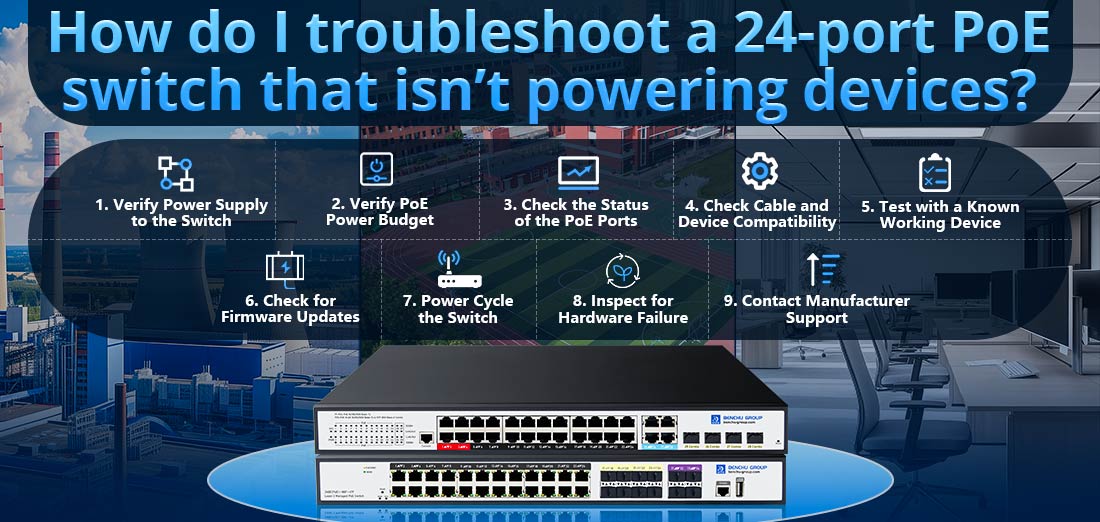
Solucionar problemas de un conmutador PoE de 24 puertos que no alimenta dispositivos puede ser un proceso metódico. El problema podría estar relacionado con el suministro de energía, la configuración, una falla de hardware o problemas relacionados con la red. Aquí hay una guía detallada paso a paso para ayudarlo a diagnosticar y resolver el problema:
1. Verificar el suministro de energía al conmutador
Antes de sumergirse en la configuración de red o puerto, asegúrese de que conmutador PoE está correctamente alimentado.
--- Verifique la entrada de energía: Asegúrese de que el interruptor esté enchufado a una toma de corriente funcional. Si el interruptor está conectado a un UPS (fuente de alimentación ininterrumpida), verifique que el UPS esté funcionando y tenga suficiente energía.
--- Verifique los indicadores LED de encendido: Busque luces de estado en el interruptor que indiquen energía (por ejemplo, un LED de energía verde). Si el LED de alimentación está apagado o parpadea de forma anormal, podría indicar un problema con la fuente de alimentación.
--- Inspeccione el cable de alimentación: Asegúrese de que el cable de alimentación esté conectado firmemente tanto al interruptor como a la fuente de alimentación. Intente utilizar un cable de alimentación diferente si es posible.
2. Verificar el presupuesto de energía PoE
Cada conmutador PoE tiene un presupuesto de energía total que limita la cantidad de energía que se puede distribuir en todos los puertos. Si el conmutador se queda sin energía, no podrá suministrar PoE a todos los dispositivos.
--- Verifique las limitaciones del presupuesto de energía: Verifique el presupuesto total de energía PoE del conmutador (por ejemplo, 250 W, 500 W, etc.). Compare esto con los requisitos de energía de los dispositivos conectados (por ejemplo, cámaras IP, teléfonos).
Por ejemplo:
--- Si tiene 10 cámaras IP, cada una de las cuales requiere 15,4 W (PoE+), la potencia total necesaria sería 154 W. Asegúrese de que el interruptor tenga suficiente capacidad de energía.
--- Revisar la asignación de energía por puerto: Algunos conmutadores PoE pueden asignar energía de forma dinámica, lo que significa que podrían distribuir más energía a los dispositivos en algunos puertos y menos a otros. Verifique la interfaz de administración del conmutador (si está disponible) para conocer la configuración de asignación de energía PoE.
--- Si el conmutador admite la priorización de PoE (o tiene funciones como equilibrio de carga de PoE), verifique que la energía no se distribuya de manera desigual.
3. Verifique el estado de los puertos PoE
Si los puertos individuales no alimentan los dispositivos, es posible que haya un problema específico de esos puertos.
Verifique los LED del puerto PoE: La mayoría de los conmutadores PoE tienen indicadores LED junto a cada puerto que muestran el estado de alimentación. Estos LED a menudo indicarán si el puerto está entregando PoE (generalmente una luz verde fija o parpadeante).
--- LED verde: Se proporciona PoE.
--- Sin LED o LED ámbar: No se proporciona PoE.
Verifique la configuración de PoE: Para conmutadores administrados, inicie sesión en la interfaz web o CLI (interfaz de línea de comando) y verifique que PoE esté habilitado en el puerto específico.
--- Asegúrese de que PoE esté activado para el puerto en cuestión (a veces, PoE se puede desactivar por puerto en la configuración).
--- Algunos conmutadores le permiten configurar PoE para puertos específicos con diferentes modos (por ejemplo, 802.3af, 802.3at o 802.3bt). Asegúrese de seleccionar el estándar correcto según los dispositivos que se alimentan.
Configuración del puerto: Asegúrese de que los puertos no estén deshabilitados administrativamente ni en estado de apagado. En un conmutador administrado, a menudo puede verificar esto en los ajustes de configuración del puerto.
4. Verifique la compatibilidad del cable y del dispositivo
La capa física (cables de red y dispositivos conectados) también podría ser la causa del problema.
Verifique el cable Ethernet: Asegúrese de que los cables Ethernet utilizados sean Cat5e o superior (por ejemplo, Cat6) para una transmisión adecuada de energía y datos. Es posible que los cables Cat5 no admitan niveles de potencia PoE o velocidades Gigabit más altos.
--- Intente utilizar un cable en buen estado para descartar un cable defectuoso.
Requisitos de energía del dispositivo: Confirme el estándar PoE requerido por el dispositivo. Por ejemplo:
--- IEEE 802.3af (PoE) puede ofrecer hasta 15,4 W por puerto.
--- IEEE 802.3at (PoE+) puede ofrecer hasta 25,5 W por puerto.
---IEEE 802.3bt (PoE++ o 4PPoE) puede entregar hasta 60 W o más por puerto, según el tipo.
Si un dispositivo requiere PoE+ pero su conmutador solo es compatible con PoE (af), no se alimentará correctamente.
5. Pruebe con un dispositivo que funcione correctamente
Para aislar si el problema radica en el conmutador o en el dispositivo conectado, intente conectar un dispositivo que funcione (por ejemplo, un teléfono IP o una cámara que funcione) a uno de los puertos que no proporciona PoE.
--- Si el nuevo dispositivo se enciende, es probable que el problema esté en el dispositivo original o en su compatibilidad con el estándar PoE.
--- Si el nuevo dispositivo tampoco se enciende, el problema puede estar en las capacidades PoE del conmutador.
6. Busque actualizaciones de firmware
Los errores o fallas del firmware a veces pueden afectar la funcionalidad PoE, por lo que es una buena idea asegurarse de que el conmutador esté ejecutando el firmware más reciente.
--- Consulte el sitio web del fabricante: Vaya al sitio web del fabricante para ver si hay una actualización de firmware disponible para su conmutador.
--- Actualizar firmware: Si es necesario, siga las instrucciones del fabricante para actualizar el firmware. A menudo, esto puede resolver errores o problemas relacionados con la entrega de energía.
7. Apague y encienda el interruptor
En algunos casos, un simple ciclo de encendido (reiniciar el conmutador) puede eliminar cualquier falla temporal o falla de software que pueda estar afectando a PoE.
--- Apague el interruptor: Apague el interruptor y espere entre 30 segundos y 1 minuto.
--- Vuelva a encenderlo: Vuelva a encender el interruptor y verifique si los puertos PoE comienzan a funcionar nuevamente.
8. Inspeccionar si hay fallas de hardware
Si ninguno de los pasos anteriores resuelve el problema, es posible que haya una falla de hardware en el conmutador, como una fuente de alimentación PoE defectuosa o puertos PoE que no funcionan correctamente.
--- Pruebe otros puertos: Intente conectar dispositivos a diferentes puertos. Si solo determinados puertos no proporcionan PoE, es posible que esos puertos tengan un problema de hardware.
--- Verifique si hay sobrecalentamiento: Asegúrese de que el interruptor esté en un área fresca y bien ventilada. El sobrecalentamiento puede hacer que la funcionalidad PoE se degrade o falle.
--- Fallo de la fuente de alimentación: Si su conmutador tiene una fuente de alimentación PoE interna, podría estar funcionando mal. En algunos modelos, la fuente de alimentación se puede reemplazar por separado del resto del interruptor.
9. Comuníquese con el soporte del fabricante
--- Si ha seguido todos los pasos de solución de problemas y el conmutador aún no entrega PoE correctamente, puede que sea el momento de ponerse en contacto con el equipo de soporte técnico del fabricante.
--- Bríndeles detalles sobre el modelo, la versión del firmware, el presupuesto de energía y los pasos de solución de problemas ya realizados.
--- Si el interruptor aún está en garantía, es posible que puedas obtener un reemplazo.
Resumen de los pasos clave para la solución de problemas
1. Asegúrese de que el interruptor esté encendido y verifique la fuente de alimentación y los indicadores LED.
2. Verifique que el presupuesto de energía PoE sea suficiente para todos los dispositivos conectados.
3. Verifique la configuración del puerto PoE individual (habilite PoE, corrija el estándar, etc.).
4. Inspeccione los cables y asegúrese de que los dispositivos sean compatibles con el estándar PoE requerido.
5. Pruebe con un dispositivo que funcione correctamente para descartar dispositivos defectuosos.
6. Busque actualizaciones de firmware y solicítelas si están disponibles.
7. Apague y encienda el interruptor para restablecer cualquier problema temporal.
8. Si el problema persiste, podría haber una falla de hardware en el conmutador.
9. Comuníquese con el soporte del fabricante si el interruptor está bajo garantía o no se puede solucionar el problema.
Si sigue estos pasos sistemáticamente, normalmente podrá identificar el problema que causa un Conmutador PoE de 24 puertos no encender los dispositivos y tomar las medidas necesarias para solucionarlo.